Thank you for your interest in xViz Visuals for Microsoft Power BI.
Here are the steps to get you started:
GET IT FREE / PRO PLANS & PRICING
Download a copy of xViz here (if you do not have it already). If you purchased a paid xViz subscription, you would have already received the download link in your welcome email
ADDING xVIZ TO ORGANIZATION VISUALS
Contact your Power BI Admin to add the xViz Suite under the “My Organization” Tab in Power BI. (Your administrator will access the admin portal and install xViz under Organization visuals)
Adding Custom Visuals
To add a new custom visual to the Organization Visuals List –
1. From the admin portal, select “Organizational Visuals” -> “Add Visual” -> “From a file”
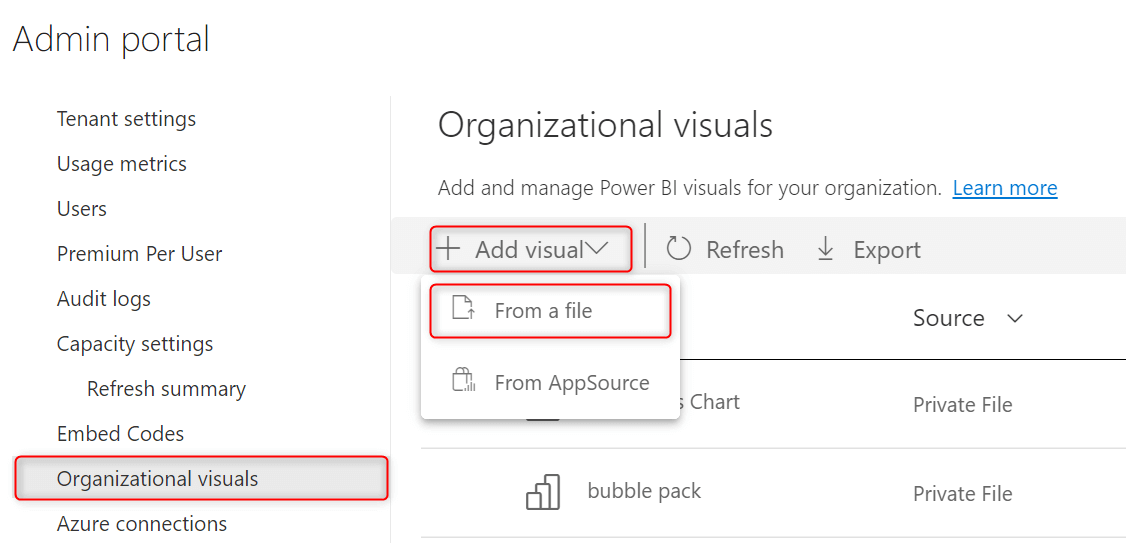
2. Upload the downloaded .pbiviz file in the next screen and configure other options
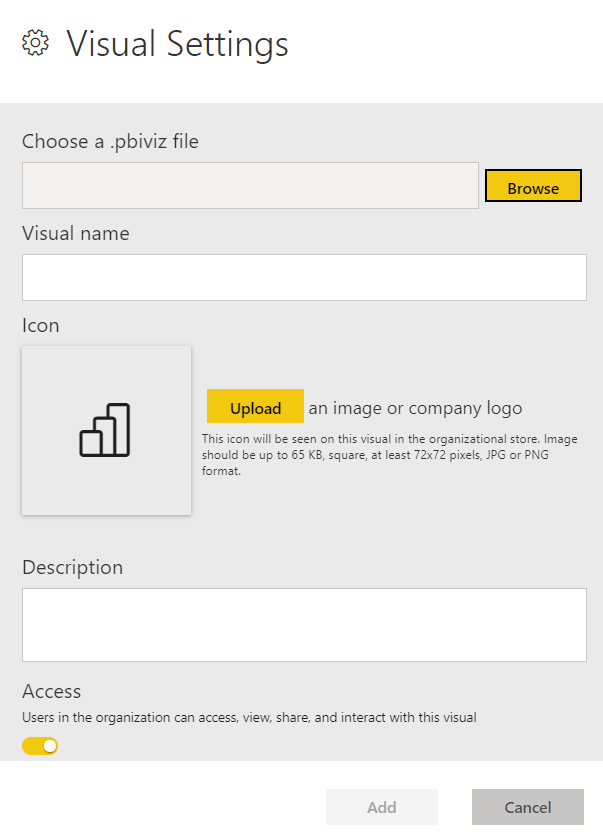
3. Click on “Add” and you will see the visual added to the list and the source for the visual will be "Private File"

4. Repeat the process for adding multiple visuals
START VISUALIZING WITH xVIZ
On successful completion of Step 2, the xViz visual(s) will be visible to the users of the organization in the "My Organization" Tab.
To add the xViz visual in the report, follow the below steps:
1. Click on the ellipsis in the Visualization Tab, and select "Get more visuals"
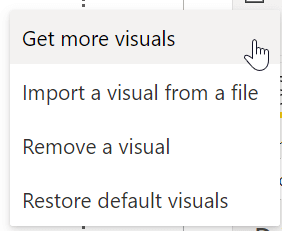
2. Select the xViz Gantt Chart from the "Organizational Visuals" tab in the popup

3. If the report already had the free version of the xViz visual, then make sure you migrate from the old visual to the new visual by clicking on the visual that you downloaded from the "My Organization".
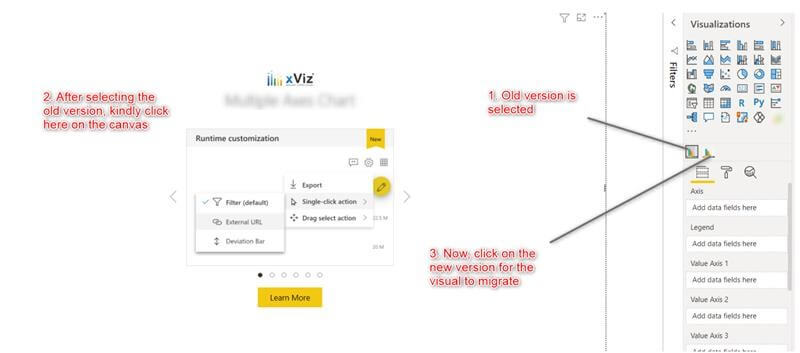


Headquarters
5920 Windhaven Pkwy
Plano TX 75093