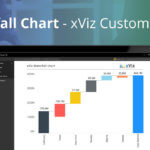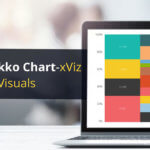This blog is part of the xViz Waterfall Chart Blog Series
In this blog, we will be looking at some of the latest feature additions to the xViz Waterfall Chart v1.1.5 catering to some of the most requested use cases like only values and Stacked Waterfall Chart.
Key Features – Summary
- Top ‘N’ with ‘Others’ bar
- Annotations
- Stacked waterfall chart with stacked tooltip and column totals
- Only Values use case
- Improved Axis Break experience
- New X-Axis label formatting options – word wrap and step like
- Sorting for Breakdown Analysis
- Deviation bar
- Legends support
- Intermediate Sum UI/ UX
Key Features – Description
- Top N’ with Others
Often we come across a scenario where our waterfall chart has a lot of category items to be displayed which makes the chart look cluttered and hard to read. With ranking, you can focus on the most important Top N categories and group the remaining as ‘Others’; thereby making the chart easy to understand and avoid scrolling across the axis. The ranking feature is part of the Utility Menu option and is available both at design and runtime for the end audience to make changes.
![Latest Feature Updates to the Waterfall Chart [v1.1.5] Power BI Custom Visual](https://xviz.com/wp-content/uploads/latest-feature-updates-to-waterfall-chart-power-bi-custom-visual-1.png)
2. Annotations
Annotations are a standard feature provided across most of the xViz charts which helps enrich your storytelling experience with textual call outs and drive attention to important areas. The 2 types of annotations supported by the waterfall chart are as follows-
- Datapoint– Pinpoint a data point with the ability to add any data value (Category or measures) as part of the annotation
- Canvas – Annotations made on chart plot area/ background
Apart from this, the xViz Annotation Feature supports different display options –
- Text only
- Icon Only
- Text+ Arrow
- All
![Latest Feature Updates to the Waterfall Chart [v1.1.5] Power BI Custom Visual](https://xviz.com/wp-content/uploads/latest-feature-updates-to-waterfall-chart-power-bi-custom-visual-2.png)
3. Stacked waterfall chart
On popular customer requests, we have added support for the Stacked waterfall chart scenario. Thus, making it easier for a lot of MS Excel users looking for this feature to move to Power BI. To enable the stacking option, you would need a stacking dimension in Breakdown/ Stacking fields well and select Breakdown Type = Stacking under Chart options.
![Latest Feature Updates to the Waterfall Chart [v1.1.5] Power BI Custom Visual](https://xviz.com/wp-content/uploads/latest-feature-updates-to-waterfall-chart-power-bi-custom-visual-3.png)
Column Totals – Display the Total for each bar on the top along with the data labels for each stacked item
![Latest Feature Updates to the Waterfall Chart [v1.1.5] Power BI Custom Visual](https://xviz.com/wp-content/uploads/latest-feature-updates-to-waterfall-chart-power-bi-custom-visual-4.png)
Stacked Waterfall Chart tooltip – Similar to the xViz Multi-Axes chart, you can also view the totals for each column along with the split up for each legend item. This makes it easier for business to understand the contribution of each of the items towards its total
![Latest Feature Updates to the Waterfall Chart [v1.1.5] Power BI Custom Visual](https://xviz.com/wp-content/uploads/latest-feature-updates-to-waterfall-chart-power-bi-custom-visual-5.png)
4. All Measures scenario (Only Values)
Like MS Excel you can now create a waterfall chart with just values without needing a category field for X-Axis.
![Latest Feature Updates to the Waterfall Chart [v1.1.5] Power BI Custom Visual](https://xviz.com/wp-content/uploads/latest-feature-updates-to-waterfall-chart-power-bi-custom-visual-6.png)
5. Axis Break with scaling
Axis break provides a zoomed view and makes it easier to view the variances in the waterfall chart. With the new xViz Waterfall chart 1.1.5, you now have more control over axis break where instead of having a fixed axis break option, one can customize the scale. The lower the value of the axis scale the more zoomed-in view you would have of the variances.
![Latest Feature Updates to the Waterfall Chart [v1.1.5] Power BI Custom Visual](https://xviz.com/wp-content/uploads/latest-feature-updates-to-waterfall-chart-power-bi-custom-visual-7.png)
6. X-Axis label formatting
As feature parity with other xViz charts, two new X-axis label formatting features have been added to the Waterfall chart which is:
- Stepped labels – Display Labels in Steps format to accommodate long labels
- Word Wrap
![Latest Feature Updates to the Waterfall Chart [v1.1.5] Power BI Custom Visual](https://xviz.com/wp-content/uploads/latest-feature-updates-to-waterfall-chart-power-bi-custom-visual-8.png)
7. Sorting for breakdown scenario
Along with sorting based on values and categories, the xViz Waterfall chart also provides sorting based on variance and variance % values. The sorting based on variance and variance% which was earlier restricted to only the Variance analysis use case has now been extended to breakdown scenarios as well.
![Latest Feature Updates to the Waterfall Chart [v1.1.5] Power BI Custom Visual](https://xviz.com/wp-content/uploads/latest-feature-updates-to-waterfall-chart-power-bi-custom-visual-9.png)
8. Deviation bar support for additional use cases
The Deviation bar, found under the Utility Menu option helps analyze the difference between any two columns at runtime. The support for deviation bar has now been extended to all waterfall use cases except for the Stacked waterfall chart scenario.
![Latest Feature Updates to the Waterfall Chart [v1.1.5] Power BI Custom Visual](https://xviz.com/wp-content/uploads/latest-feature-updates-to-waterfall-chart-power-bi-custom-visual-10.png)
9. Legend support
Legend support has been added to the xViz waterfall chart for a variety of use cases including simple waterfall, stacked scenario, and breakdown analysis use case.
![Latest Feature Updates to the Waterfall Chart [v1.1.5] Power BI Custom Visual](https://xviz.com/wp-content/uploads/latest-feature-updates-to-waterfall-chart-power-bi-custom-visual-11.png)
10. Intermediate sum enhancements
The Intermediate Sum feature comes in handy for a variety of financial use cases where you would like to display a custom summation column between the start and end of the waterfall chart. Found under the advance editor tab, the Intermediate sum Tab has been redone for ease of use and better UX.
![Latest Feature Updates to the Waterfall Chart [v1.1.5] Power BI Custom Visual](https://xviz.com/wp-content/uploads/latest-feature-updates-to-waterfall-chart-power-bi-custom-visual-12.png)
***
The xViz Waterfall Chart is a part of the xViz Pro Suite, check out all the resources for Waterfall Chart including other blogs, and FREE Power BI Desktop Version!
Check out all the Power BI Visuals in the xViz Pro Suite here